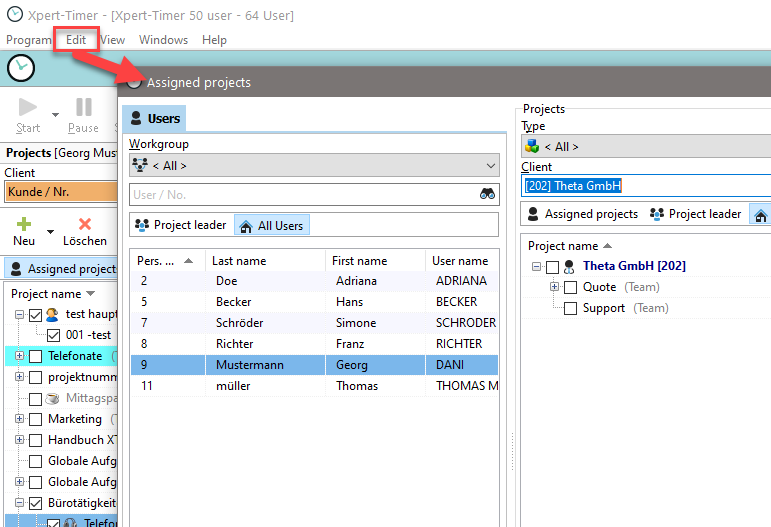All general information about the projects can be found in the project properties. You can access the properties by clicking on a project and choosing "Edit" in the menu.
We now explain the individual fields.
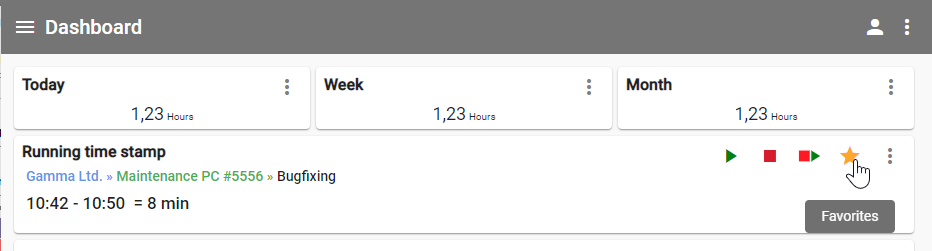
Please use the check mark to save your entries.
In the toolbar, you can mark a project as a "favorite". Click on the asterisk. If you would like to start the project directly, use the "Play button". You can use the plus to create new projects.
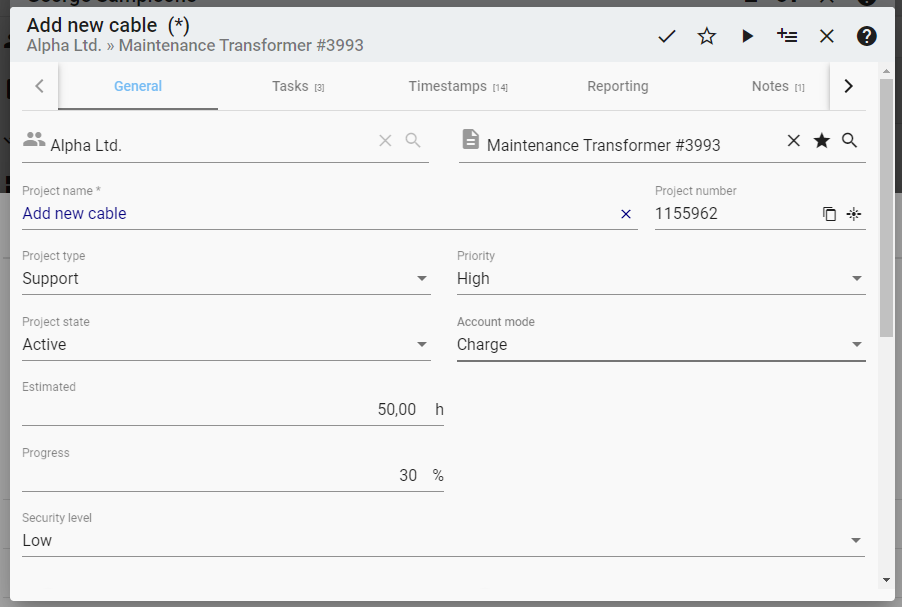
Please note that this description is based on the expanded view.
In the middle part of the dialog you will find the input fields for the project details. In addition to the client assignment, you will find the project name, which is the only field required when creating a project.
Specifying a priority gives you a better overview of the important projects.
The project status also serves as a filter option. The Xpert-Timer Pro also allows you to set customized statuses that you can then use in your XTWeb. Once a project has been completed and charged, we recommend that you set the project status to "Archived" in order to optimize the clarity in your project management.
Accounting:
•Do not charge: You are working on a project that is neither to be charged to the client, nor should it be included in the internal calculation of the project times. This can be for example the lunch break or private phone calls.
•Only internal calculation: This is a project that is not included in the time calculation for the client(for his account), but only calculated internally. This can e.g. be a subproject "Support", which the client has already paid with the purchase price of a software. Nevertheless, you want to calculate how much time you spend on support for the client and how much it costs your company.
•Charge: If you want to charge your project times to a client, select this option.
Progress is a subjective indication of the user and serves to keep track of how far the project has progressed. If at the same time an estimated time is entered, a comparison can be made between the two values. It then shows whether the project is within the planned time or whether it is out of time.
The field Required shows the total time already recorded.
If a project is created as a team project, this project can be assigned to other users via the Xpert-Timer Pro. This allows several users to work on a project. Later in this chapter, you will see a screenshot of the assignment in the Xpert-Timer Pro.
Time account: times can be booked on a time account. If you only work with the main project level and do not use subprojects, then all your main projects are time accounts as well.
However, as soon as you also use subprojects for a main project, the main project is deactivated as a time account. That's because of the logic of summation. The sum of time from the sub-projects should be the total sum of the main project. If the main project continued to be a time account and continued to track times, the logic could no longer calculate this sum correctly. Therefore, please make sure that all your main projects with subprojects are not time accounts.
Start and end of the project period is just for your information.
In the lower part of the project properties you will find additional fields. Here you can enter a description of the project.
If customized fields were created in Xpert-Timer Pro, they will also be visible here.
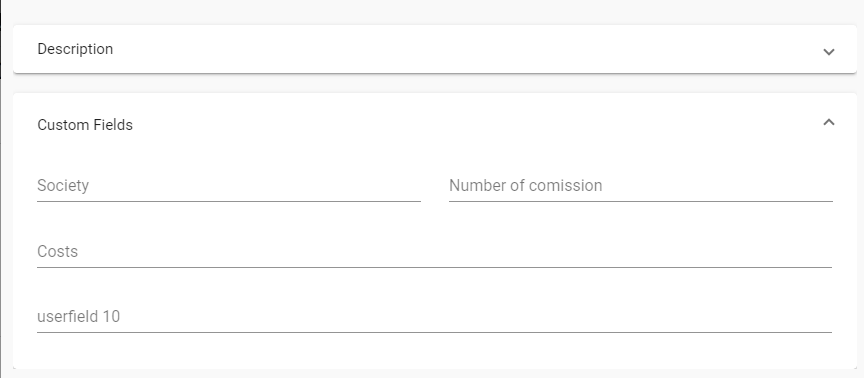
Assignment of team projects in Xpert-Timer Pro: